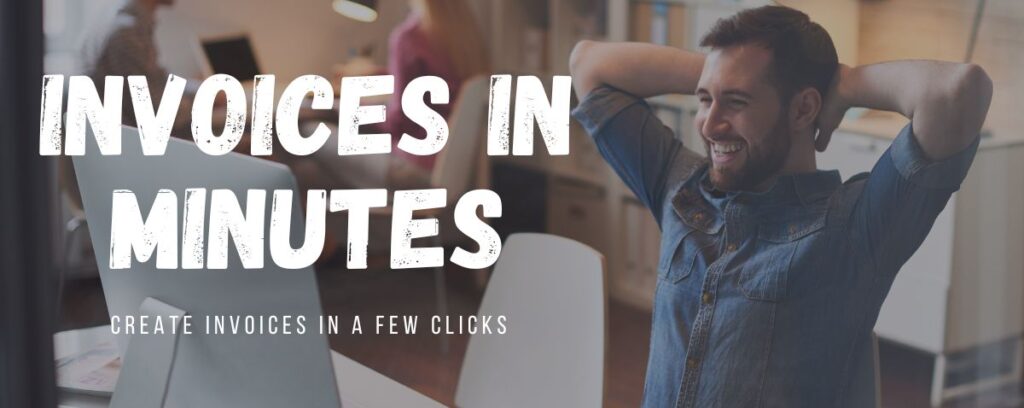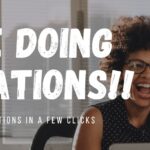Businesses issue invoices for several crucial reasons. Firstly, invoices serve as legally binding documents, providing a clear record of the transaction’s terms and conditions, which helps in case of disputes or audits. Secondly, they are essential for proper accounting and bookkeeping, enabling accurate financial records and tax compliance. Invoices also facilitate prompt payments by specifying due dates and payment methods, ensuring a steady cash flow. Furthermore, they establish a professional and organized image for the business, enhancing credibility and trust among clients. Finally, invoices simplify the tracking of sales, expenses, and outstanding payments, contributing to effective financial management and business growth.
In this post, we will show you how easy it is to generate invoices with our admin tool. Stay tuned !!
1. Create your invoice
To create your invoice, start from the dashboard by selecting the invoice menu on the sidebar.
Click ADD INVOICE to start creating your document.

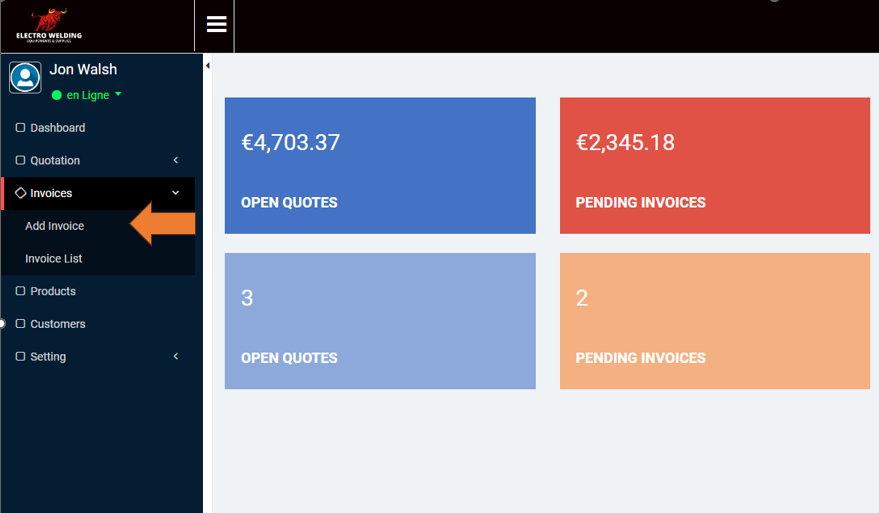
2. Invoice form
You will be presented with a form to be filled with the relevant information relating to the invoice you wish to create.
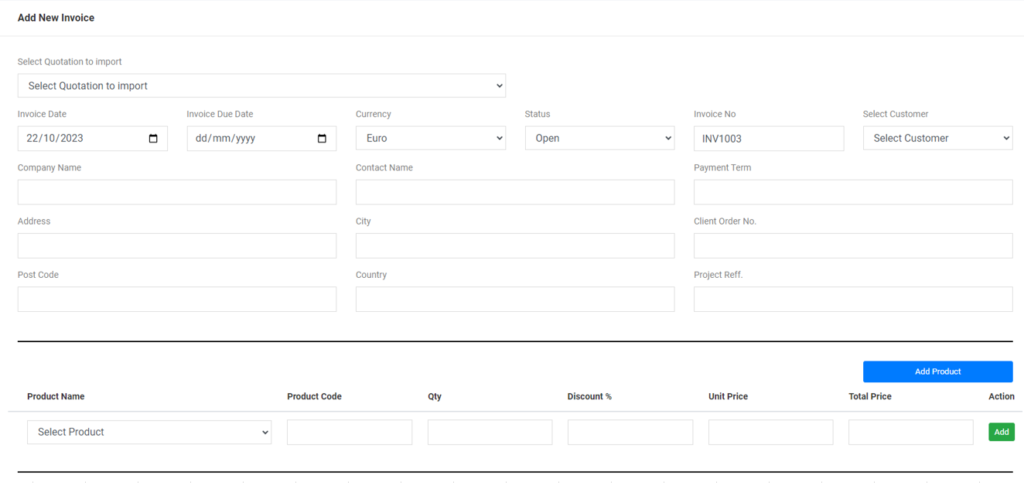
3. Invoice sequential number
The software will automatically allocate a sequential invoice number which will be fixed once you save your invoice.

4. Import quotation into the invoice.
To save time, the software will allow you to import the details of a previously created quotation directly into the invoice form and pre-populate the form fields. The data imported will include:
- Customer details
- Payment terms
- The project reference
- All products quoted
- The discount applied to each individual product
- The global discount that may have applied to the whole quotation
- The sales tax rate
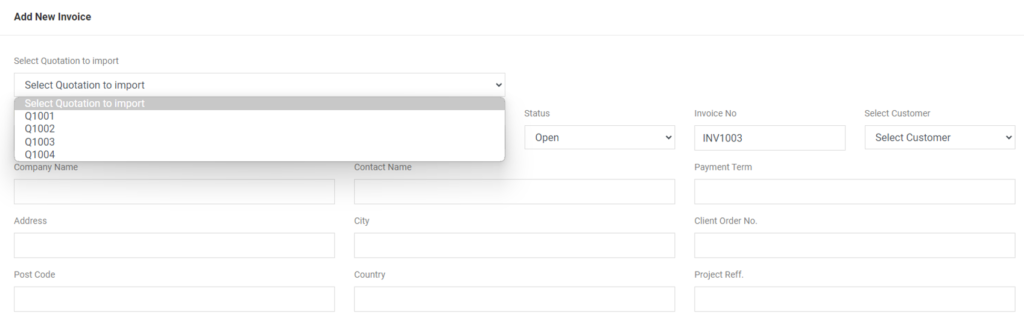
The data imported can be modified without affecting the integrity of the quotation. The software allows you to modify pretty much all fields:
- Payment terms
- Project reference
- Add or remove products
- Modify discounts
- Modify sales tax rate
- Even the customer, in the event the quote was issued to the client but then purchased by a third party.
5. Fill the form manually
If you wish to create an invoice WITHOUT importing a previously made quotation, or maybe you did not create a previous quotation, our software makes it very easy by using the dropdown menus. You can select these different fields related to the invoices conditions:
- Invoice date
- Invoice payment due date
- Invoice currency
- Invoice status open or closed
- Select the customer
- Customer payment terms
- Client order number
- Project reference
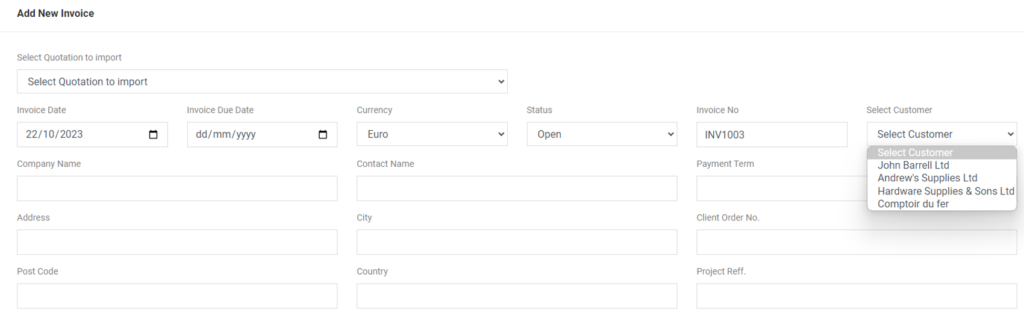
Once you have set the customer details and conditions of the invoice, simply pick the products or services to be added to the invoice. Here again, we use a selection of drop-down menus to fetch the relevant product data from your product database. For each line, select the product or service, update the quantity, and apply a discount per individual product if required, then click the ADD button to fix the line in your invoice.
Did you make a mistake? Don’t worry, you can delete any product line and amend your invoice.
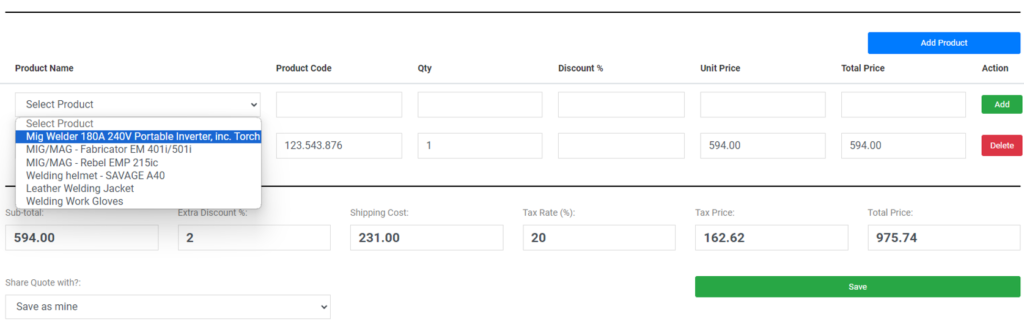
6. Add product whilst creating your invoice
It is not unusual to find a situation where a business has sold a product that was not in its standard product catalog. The salesperson had an opportunity to upsell extra items to his client, but when it comes to invoicing…the product reference is missing which can delay issuing the invoice and more importantly delay the payment.
The ADD PRODUCT button will open a popup form that will allow you to do a quick product insert into your product database. Fill out the popup form and here you go, you can add your new product to the invoice and issue your request for payment to your client in non-time.
The popup form gives you limited fields to be able to progress your invoice quickly, however, fear not, you can retrieve this newly created product in your product database and amend the description, pricing, part number, and categorize it in a product family. This will make the product available for sale to future prospects. Alternatively, if this was a one-off, you can isolate and archive the product to make it invisible to the sales staff.
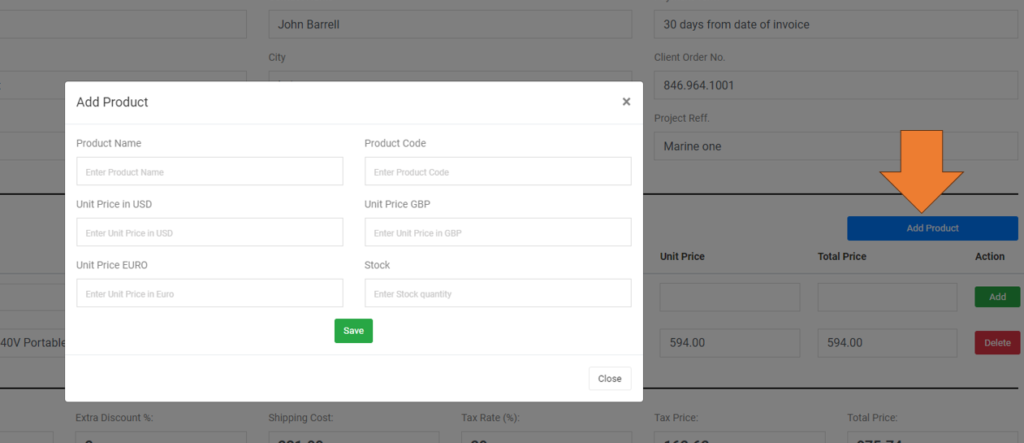
7. Add discount, shipping cost, and sales tax to your invoice.
More often than not, many businesses negotiate with their supplier a last-minute discount on the global quote value or some modification on the shipping cost. These final negotiated terms are not always updated onto the customer quotation which means these new terms have to be modified at the time of issuing the invoice.
This is exactly why we created these last fields on our invoice form. You can now easily apply a global discount on your invoice and modify shipping costs to reflect the agreed deal with your customer.
A sales tax rate field, also allows you to apply the relevant rate and collect the correct tax amount.
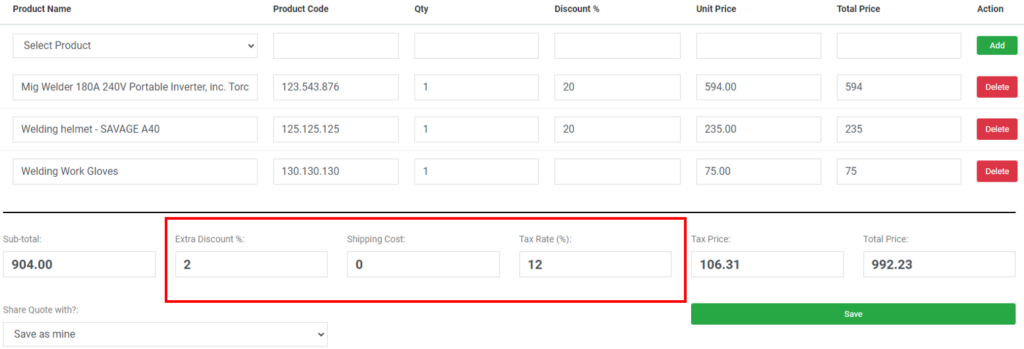
8. Save your invoice
Once your invoice is completed, simply click the save button, et voila! You created your first invoice.
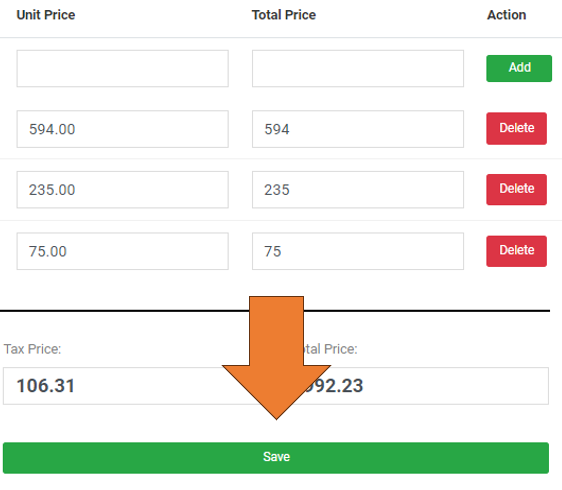
9. Retrieve, send, or print your invoice
You can retrieve all your invoices by clicking INVOICE LIST on the sidebar menu.

The invoice list is the list of all invoices that have been recorded by the business. Each invoice is recorded by a unique sequential number. This means that even if the invoice is deleted that specific number cannot be used. This guarantees the integrity of the data and that each invoice is unique and with complete traceability.
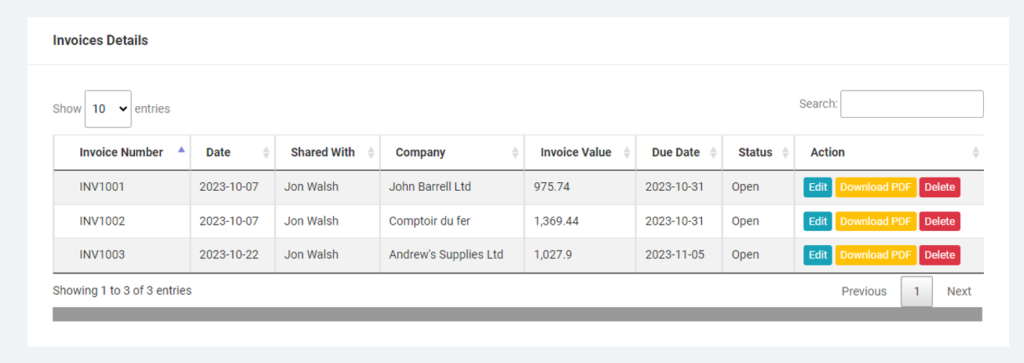
A search field facilitates the retrieval of specific invoices. You can search by invoice number, customer, customer contact, or even project name. This is a super useful tool that fast-tracks data research and means you are always one click away from the right information.
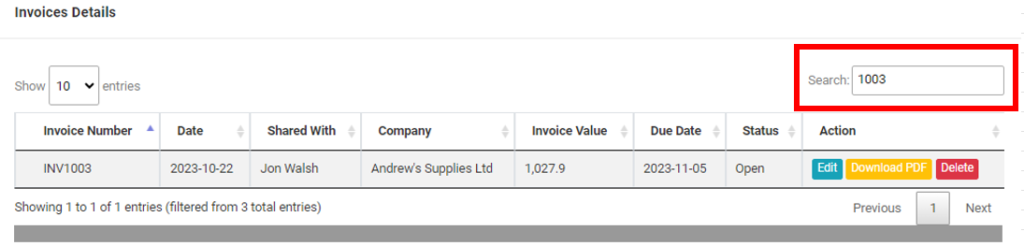
You can download the PDF version of your invoice by clicking the download pdf button. This will launch a preview of your invoice that can either be printed or emailed to your customer.
10. Edit or delete your invoice
Our software allows you to edit or delete your invoice. Simply click on the edit or delete button on your invoice list. A few thoughts on using these features:
Edit: Small human mistakes may happen when issuing invoices. Depending on the country where you are operating, certain legislation does not allow modification of invoices, and accounting rules dictate that in case of a mistake, a credit note should be issued on the old invoice and a new invoice created. This keeps traceability of documentation issued. Of course, if the mistake is related to a Benin incorrectly entered client address or project number, going through the process of creating a credit note may be very time-consuming. So please check your individual requirement.
Delete: The delete button does not delete the invoice from the database, it merely removes it from the Invoice List view panel. Also as mentioned above, the unique sequential invoice number remains locked into the database, this means that even if an invoice is deleted, its unique sequencial number cannot be used for another invoice. Again, please check your regulatory requirements in your country of operation.
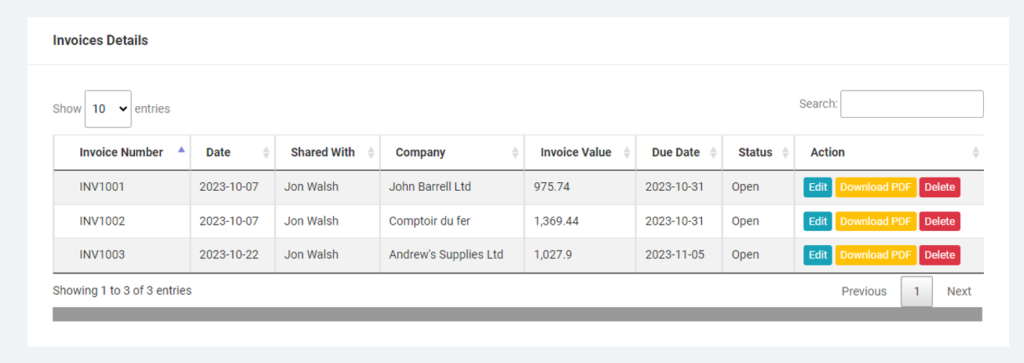
11. Rights and roles for users
The admin users can restrict or authorize each user’s access and rights. For example:
- Staff not allowed to view invoices: Some staff in your organization may not be allowed to view the company’s invoices. The admin user can restrict access so invoice creation and invoice list do not show on their dashboard.
- Staff can see but not create or edit invoices: Some staff, like salespersons, may be allowed to consult the invoices but not create, edit, or delete them. The admin user can restrict their rights just to be able to view invoices
- Staff doing invoices: Your accounting staff obviously needs to have access to invoice creation to generate customer invoices. However, as a business owner, you may not wish for them to have the ability to edit or delete an invoice without your authorization. These features can also be deactivated on their specific dashboard.
- Remote workers: The ability to modify the access rights and roles is a key element to be able to “farm out” admin tasks whilst remaining in total control of the operation. The invoice process can be custom-made to suit any business owner’s working environment.
12. Customization and outsourcing
Every business owner is sensing that business practices are evolving, and we need to adapt. Our business costs are going through the roof, it is difficult to find staff and we need to keep our eyes peeled on everything.
This is where our software comes into play. Businesses around the world may be involved in different industries, but they all have something in common. They buy, sell, and ship goods or services, and in doing so they need to issue a series of paperwork to trace transactions, the invoices being one of them.
Where are the differences? Individual internal processes and protocols are unique for each business, they have been built in this way so the business owner understands his business operation and feels in control. This is why, even 2 businesses in the same industry may have totally different ways of operating.
Thus, we at myOCM, have taken a view that implementing a traditional third-party software, the like of a cookie cutter solution, is just madness and could be very disruptive for any small business. Large software company wants to sell you a standard solution, that you, the small business owner, must learn and implement in your business. And you pay for the pleasure of doing all the work. Often, the business process needs to be changed, to suit the software features. That’s nuts!!
The results are often a very disruptive time for the business, a high level of employee dissatisfaction because they need to learn something new, and potential loss of business due to poor customer service during the transition.
Our view is that custom software is the way to go, we take the basic tasks, you BUY, you SELL, and you SHIP as the paper trail core and we start developing the features to suit the individual business administrative needs.
You would not believe the level of engagement we get from customer employees just because they can really relate to the customization process, and how this is going to improve their working day.
Outsourcing!
The benefit of building admin software that is based on your existing processes, is the ease of implementation. The sole purpose of the software is to reduce manual entry work, improve speed of execution, minimise error, and reduce risk. The software is not there to re-invent the owner’s business processes!
Customization of the software means that you can control the working environment of your admin processes and simply outsource data entry. Being able to ring-fence how the software is used and customize it to your needs by creating safe checks, you can implement remote working for all your admin tasks.