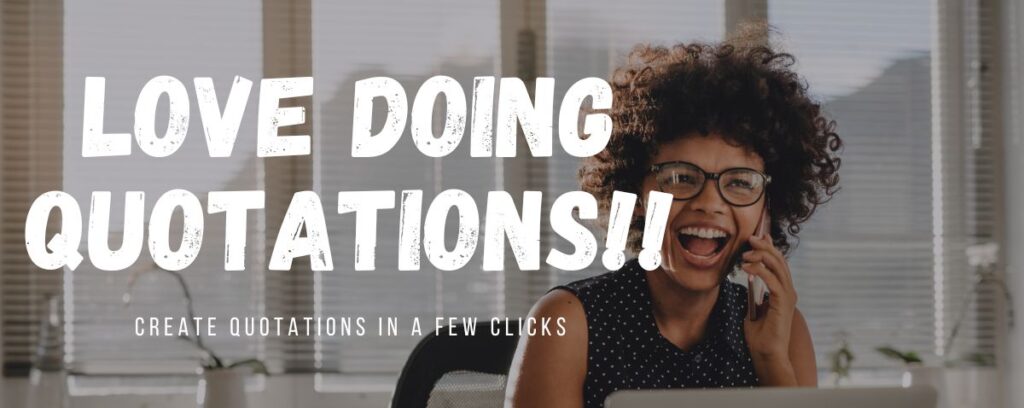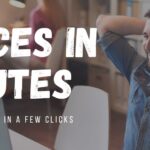Issuing sales quotations offers numerous benefits to small businesses. Firstly, it helps establish professionalism and credibility, demonstrating that your business is organized and transparent in its pricing. It can also serve as a powerful marketing tool, showcasing your products or services and setting you apart from competitors. Quotations provide a clear and written agreement on terms, reducing misunderstandings and potential disputes with customers.
Furthermore, sales quotations enable you to track potential revenue accurately, aiding financial planning and budgeting. They can be customized to fit the specific needs of each customer, showing flexibility and enhancing customer relationships. Lastly, they serve as a reference point, making it easier to convert the quotation into a sales order when the customer is ready to make a purchase.
In this post, we will show you how easy it is to generate quotations with our admin tool. Stay tuned !!
1. Create your quotation or business proposal in minutes.
To create your quotation, start from the dashboard by selecting the quotation menu on the sidebar.
Click ADD QUOTE to start creating your document.


2. Quotation form
You will be presented with a form to be filled with the relevant information relating to the quote you wish to create.

3. Quotation sequential number
The software will automatically allocate a sequential and unique quote number which will be fixed once you save your quote.

4. Fill the form by fetching data
You can fill the form with a series of dropdown menus and easy-to-select data. our software makes it very easy to fetch data from your database. This method avoids manual entry errors. You can select these different fields related to the quotation’s conditions:
- Quote date
- Quote validity date
- Quote currency
- Quote status open or closed
- Select the customer
- Customer payment terms
- Project reference

Once you have set the customer details and conditions of the quote, simply pick the products or services to be added to the quote. Here again, we use a selection of drop-down menus to fetch the relevant product data from your product database. For each line, select the product or service, update the quantity, and apply a discount per individual product if required, then click the ADD button to fix the line in your quote.
Did you make a mistake? Don’t worry, you can delete any product line and amend your quote.
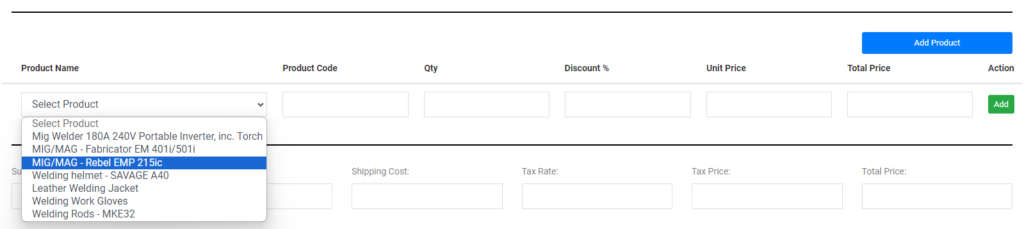
6. Add product whilst creating your quote
If a product is not available in your database, you can simply create that new product whilst creating your quotation.
The ADD PRODUCT button will open a popup form that will allow you to do a quick product insert into your product database. Fill out the popup form and here you go, you can add your new product to the quote and issue your request for payment to your client in non-time.
The popup form gives you limited fields to be able to progress your quotation quickly, however, fear not, you can retrieve this newly created product in your product database and amend the description, pricing, part number, and categorize it in a product family. This will make the product available for sale to future prospects. Alternatively, if this was a one-off, you can isolate and archive the product to make it invisible to the sales staff.
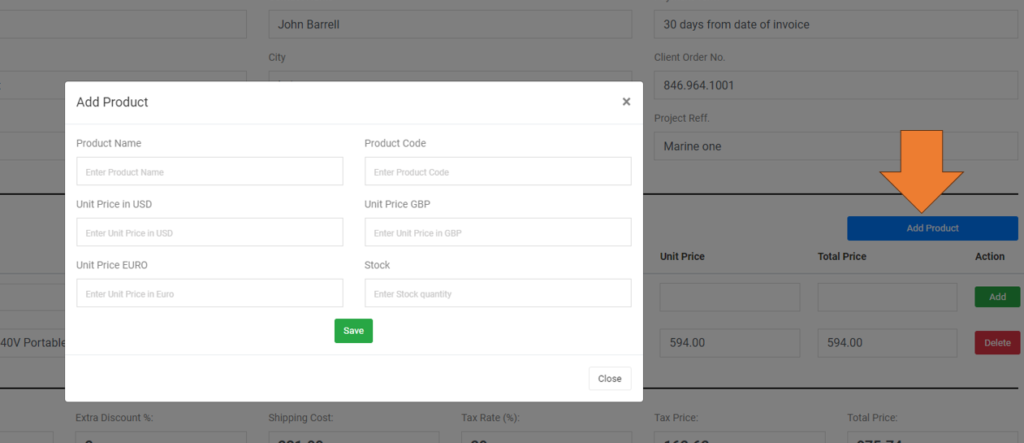
7. Add discount, shipping cost, and sales tax to your quotation.
The option to apply a discount on the global quote value or modify the shipping cost allows a great degree of flexibility during the negotiation and closing stage of the order. Generating quick quote revisions to your prospect means accelerating your closing potential.
This is exactly why we created these last fields on our quotation form. You can now easily apply a global discount on your quotation and modify shipping costs to reflect the agreed deal with your customer.
A sales tax rate field, also allows you to apply the relevant rate and collect the correct tax amount.
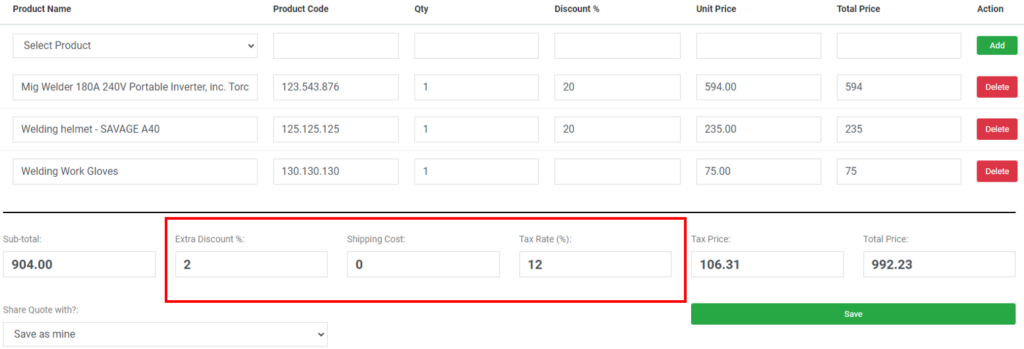
8. Save your quotation.
Once your quotation is completed, simply click the save button, et voila! You created your first quotation.
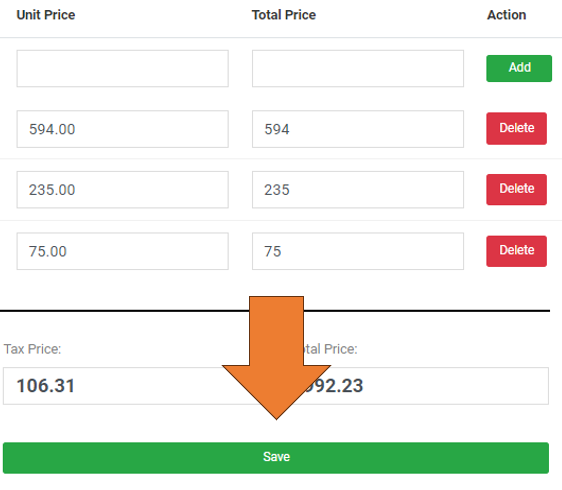
9. Retrieve, send, or print your quotation
You can retrieve all your quotations by clicking QUOTE LIST on the sidebar menu.

The quote list is the list of all quotation that have been recorded by the business. Each quotation is recorded by a unique sequential number. This means that even if the quotation is deleted, that specific number cannot be used. This guarantees the integrity of the data and that each quotation is unique and with complete traceability.

A search field facilitates the retrieval of specific quotations. You can search by quote number, customer, customer contact, or even project name. This is a super useful tool that fast-tracks data research and means you are always one click away from the right information.

You can download the PDF version of your quotation by clicking the download pdf button. This will launch a preview of your quotation that can either be printed or emailed to your customer.
10. Create links to your product datasheets
Our software allows you to create links to your product’s datasheet. This means your client can simply quick onto the link and view the complete product specification of the item quoted.
Use your Google Drive: A simple method to create these product links is to use Google Drive as a document repository, where you store your product datasheet, and create links in myOCM.co.uk pointing to these documents.

11. Edit or delete your quotation
Our software allows you to edit or delete your quotation. Simply click on the edit or delete button on your quote list.
Edit: Quotation is a live document that helps crystalize, in writing, the potential commercial transaction between you and your customers. It is a very important document that avoid confusion and defines the expectations of the parties involved in the transaction. Quotation is the basis of future negotiation and being able to update quickly the quotation content and terms and conditions is crucial. The edit button allows you to amend your quotation quickly to accelerate your opportunity to close.
Delete: Usually, quotations should be separated based on their status “open” (meaning in progress) or “Closed” (meaning lost or canceled) – The delete button removes the quote from the view tab, therefore it is no longer accessible by users. However, we back up the deleted data, and the unique quote number given cannot be used again.
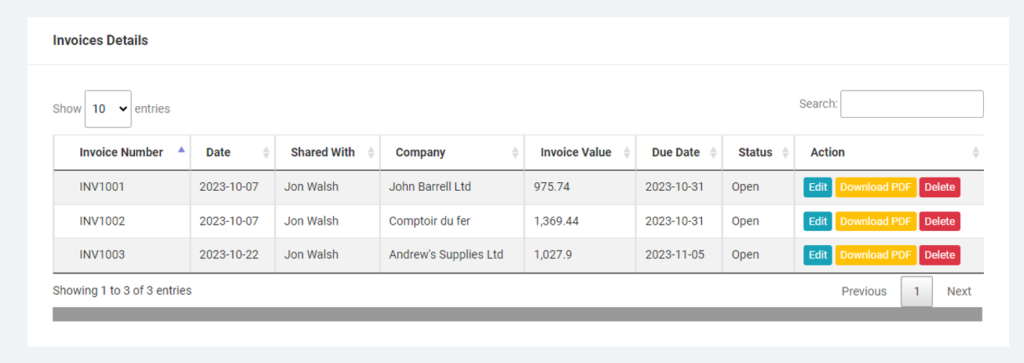
12. Rights and roles for users
The admin users can restrict or authorize each user’s access and rights. For example:
- Staff are only allowed to view their quotations or quotations shared with them: Some staff in your organization may not be allowed to view all of the company’s quotations. The admin can restrict a user’s access to quotations he created or quotations that have been shared with that user. This provides a great degree of control and restricts a user to his own business activity.
- Staff can create quotations but can’t edit or delete them: The admin user may want to be consulted and review before a quote is edited or maybe deleted. The admin user can customize the authority level of each user.
- Staff doing quotations on behalf of others: If your sales organization structure is based on inside sales (Generate quotes) and outside sales (Negotiate and close sales), our software allows inside sales to generate quotations and share these with the relevant outside salesperson. This means that an inside salesperson can allocate different quotations to different sales staff and the software compartmentalizes the quotations accordingly. This means that sales person 1, only access his quotations relevant to his/her business activity and can’t see sales person 2 data.
- Remote workers: The ability to modify the access rights and roles is a key element to be able to “farm out” admin tasks whilst remaining in total control of the operation. The quotation process can be custom-made to suit any business owner’s working environment.
12. Customization and outsourcing
Every business owner is sensing that business practices are evolving, and we need to adapt. Our business costs are going through the roof, it is difficult to find staff and we need to keep our eyes peeled on everything.
This is where our software comes into play. Businesses around the world may be involved in different industries, but they all have something in common. They buy, sell, and ship goods or services, and in doing so they need to issue a series of paperwork to trace transactions, the quotation being one of them.
Where are the differences? Individual internal processes and protocols are unique for each business, they have been built in this way so the business owner understands his business operation and feels in control. This is why, even 2 businesses in the same industry may have totally different ways of operating.
Thus, we at myOCM, have taken a view that implementing a traditional third-party software, the like of a cookie cutter solution, is just madness and could be very disruptive for any small business. Large software company wants to sell you a standard solution, that you, the small business owner, must learn and implement in your business. And you pay for the pleasure of doing all the work. Often, the business process needs to be changed, to suit the software features. That’s nuts!!
The results are often a very disruptive time for the business, a high level of employee dissatisfaction because they need to learn something new, and potential loss of business due to poor customer service during the transition.
Our view is that custom software is the way to go, we take the basic tasks, you BUY, you SELL, and you SHIP as the paper trail core and we start developing the features to suit the individual business administrative needs.
You would not believe the level of engagement we get from customer employees just because they can really relate to the customization process, and how this is going to improve their working day.
Outsourcing!
The benefit of building admin software that is based on your existing processes is the ease of implementation. The sole purpose of the software is to reduce manual entry work, improve the speed of execution, minimize error, and reduce risk. The software is not there to re-invent the owner’s business processes!
Customization of the software means that you can control the working environment of your admin processes and simply outsource data entry. Being able to ring-fence how the software is used and customize it to your needs by creating safe checks, you can implement remote working for all your admin tasks.